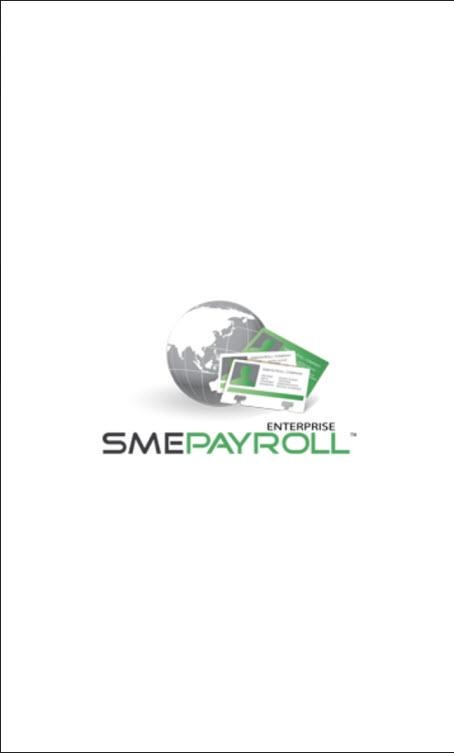SMETimecard 16.000
Free Version
Publisher Description
Advanced & Best Technologies is a HR & Payroll specialist providing a suite of HR applications.
SMETimesheet mobile app provides an interface for Timesheet IN and OUT entry.
SMETimesheet app provides the following features:
01. Project Selection.
02. Scan in Barcode/NFC for Time IN entry.
03. Scan in Barcode/NFC for Time Out entry.
04. Record GPS location of Time IN and Time Out Entry.
05. Transfer the timesheet data to the server immediately for further processing.
The User can pre select the respective Project / Outlet before scanning the employee cards (barcode).
Once the project is selected the app is ready for recording Time IN or Time OUT entries.
To scan Time IN or Time OUT entries select the respective option, the device camera gets enable to scan the card.
Following barcode types are acceptable for the app:
QR_CODE
DATA_MATRIX
UPC_E
UPC_A
EAN_8
EAN_13
CODE_128
CODE_39
CODE_93
Once the app is able to scan the barcode successfully it will display a message stating the information.
Upon accepting the message the app pushes the data to the server immediately along with the GPS location.
About SMETimecard
SMETimecard is a free app for Android published in the Office Suites & Tools list of apps, part of Business.
The company that develops SMETimecard is Advanced & Best Technologies Pte Ltd. The latest version released by its developer is 16.000.
To install SMETimecard on your Android device, just click the green Continue To App button above to start the installation process. The app is listed on our website since 2016-02-02 and was downloaded 15 times. We have already checked if the download link is safe, however for your own protection we recommend that you scan the downloaded app with your antivirus. Your antivirus may detect the SMETimecard as malware as malware if the download link to com.anb.smetimecard is broken.
How to install SMETimecard on your Android device:
- Click on the Continue To App button on our website. This will redirect you to Google Play.
- Once the SMETimecard is shown in the Google Play listing of your Android device, you can start its download and installation. Tap on the Install button located below the search bar and to the right of the app icon.
- A pop-up window with the permissions required by SMETimecard will be shown. Click on Accept to continue the process.
- SMETimecard will be downloaded onto your device, displaying a progress. Once the download completes, the installation will start and you'll get a notification after the installation is finished.